Add or Edit a Custom Product (no UPC)
Use this option for products without a universal barcode, or for services and fees.
FAQs
Can I scan a custom product?
If you have printed out a barcode through Bindo using a compatible label printer, then yes. If the item has a UPC (in other words, a 12-digit numerical barcode from the manufacturer), then that item would need to be added as a UPC item.
My custom item has a UPC, but I didn't enter it when I created the item. Can I add a UPC to a custom item?
No. UPCs must be entered when the item is created.
Add a Custom Product
- 1
- While in the Inventory Screen, tap the + button.
- 2
-
Tap Enter info manually

- 3
-
Enter as much information as you can about your custom product; this will help you get more accurate reports.
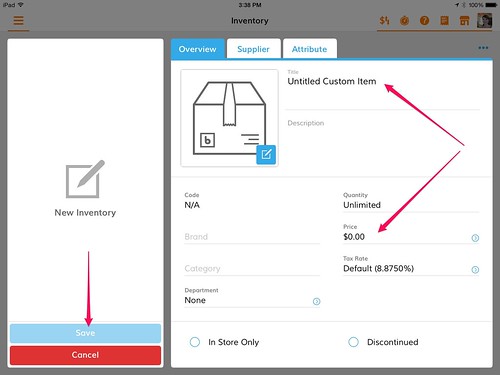 If you have items like clothing that are the same but have unique attributes (e.g. size, color) and values (e.g. Small, Medium, Blue, Green), then you might want to create a matrix.
If you have items like clothing that are the same but have unique attributes (e.g. size, color) and values (e.g. Small, Medium, Blue, Green), then you might want to create a matrix.
Edit a Custom Product
- 1
- While in the Inventory Screen, scroll or search for the item you wish to edit and tap on it.
- 2
- Tap on the three blue dots in the top right corner and tap Edit.
- 3
- Edit or add the information you need and tap Save.
