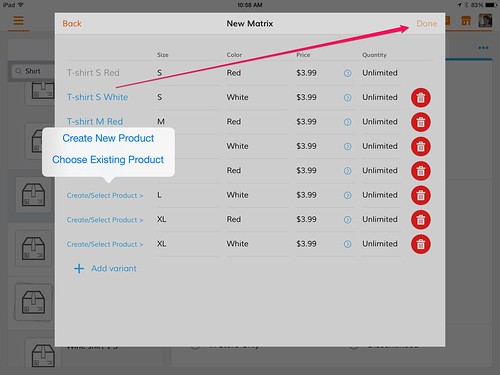Creating a Matrix
Setting Up a Product Matrix
With a product matrix, you can easily create a matrix of attributes for any item. Let’s look at a T-Shirt for example.
To create a matrix, simply go to the sidebar → Inventory and select your desired product; in this example it’s a T-Shirt. Tap ••• in the upper right corner and select “Create Matrix”.
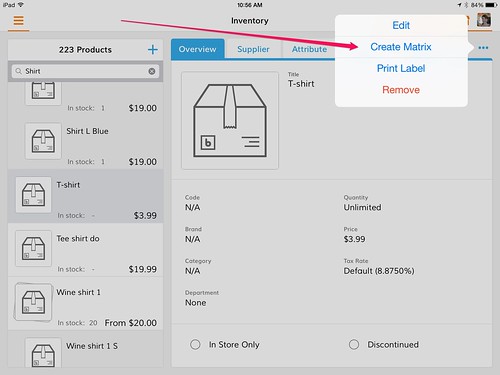
Note: If you do not see a "Create Matrix" option it is because the product you are working with is a UPC product. You may not create a matrix for UPC products because all UPC product information is standardized in Bindo. If you want to create a matrix for a UPC product there is an option to do so by utilizing the "Secondary Barcode" field. Contact Bindo Support to learn more.
From here, you can easily create attributes and values for the product by typing them in. For this t-Shirt, we’ve create 2 attributes (size and color) with 3 different values for each (small, medium, large and black, white, red). After you’ve create all of your desired attributes and values, tap “Next” in the upper right corner.
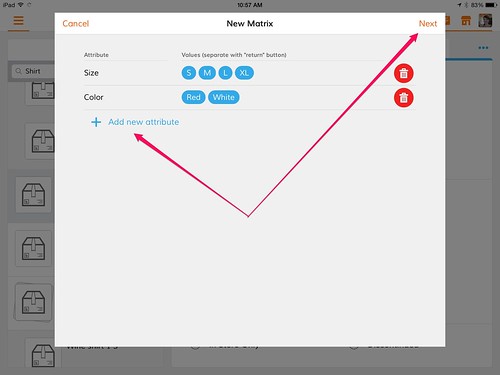
Bindo’s matrix automatically creates every possible attribute and value combination (size and color in this example) for you. All that’s left for you to do is name it, price it, and set the quantity. Tap on each line and either create a new item, or select an existing item from your inventory. Tap “Done” in the upper right corner and you’re all finished.