Time Clock
Create a PIN
To utilize the Time Clock an associate must have a PIN number. Once your associate is added to the store you may set up PIN numbers under Bindo Settings → Time Clock
Note: If you don’t see the Time Clock add-on, go to the sidebar → Settings → Add-ons, tap the more icon, tap “Edit”, and make sure “Enable Time Clock” is checked on, and press save.
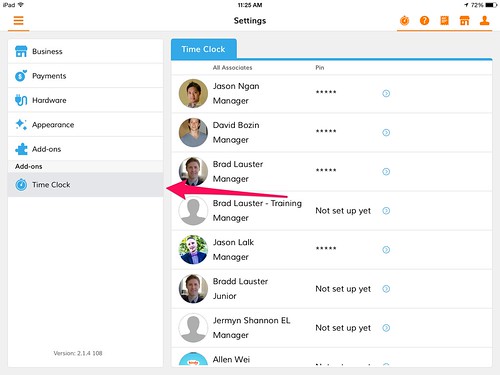
Find the desired associate and tap the arrow next to “Not set up yet”. A “Set up pin” tab will pop up. Tap it.
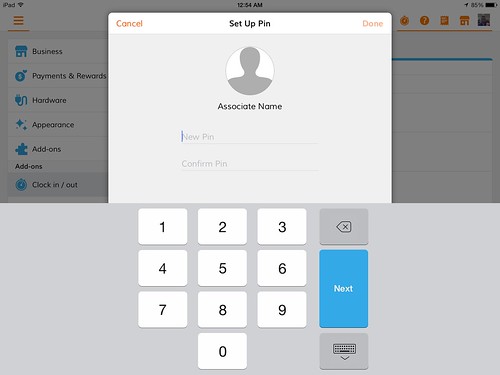
Have the associate enter a PIN they will remember. After they enter the PIN under “New Pin” and then again under “Confirm Pin” press "Done" in the top right corner. The associate’s PIN is now set up and they may begin using the Time Clock.
Clocking In and Out
To clock in/out, press the orange stopwatch in the top right corner. This is the time clock. Select the associate to be clocked in or out from the drop down menu.

Associates enter their PIN to clock in or out. Tap “Next”. The app will snap a photo of the person clocking in for tracking purposes.

To view an associate's clock-in and clock-out times, simply go to the sidebar → Time Clock, or go to the sidebar → Reports → Time Clock Report to see all associates for any period of time.
