Adding a User to Your Store
Add a User on iPad
- 1
- Go to Menu → Settings → Business → Staff tab.
-

- 2
- Tap the three blue dots in the upper right-hand corner.
- 3
- If the user does not have a Bindo account yet, tap "Create New Staff". If they have already set up a Bindo account (for example, in a different Bindo store), tap "Add Existing User".
- 4
- Fill out the relevant information in the form, please note that the password must have at least 6 characters.
- 5
- Tap the role field and select a permission level
- 6
- Tap "Create Bindo Account". Your user is now created and added to your store!
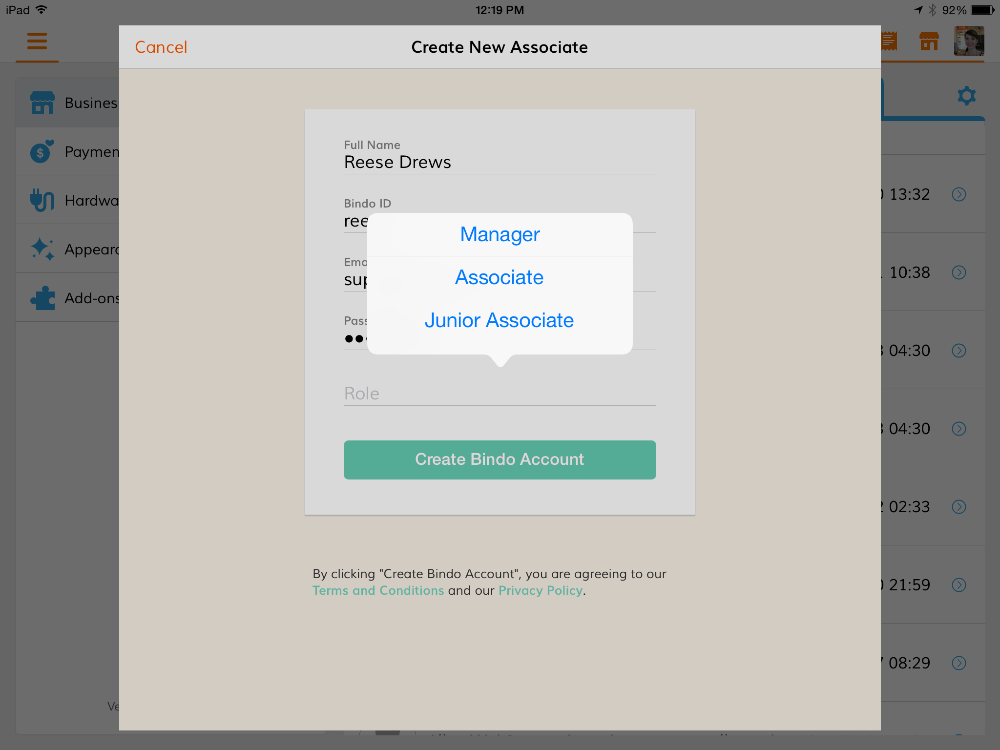
Add a User on Dashboard
Click on Settings → Business → Associates

2. Add Existing Users
If you need to add existing user to your store, kindly follow these steps.
Click on "Add Existing Associate"
Enter the user’s Email /Bindo ID and select the role desired.

