Bindo POS + Shopify Integration
Bindo offers an integration with Shopify that allows you to connect your Bindo store to your online store powered by Shopify. With this integration all of your product information can be managed in one place. Create your products in Bindo and names, prices, quantities, images and more sync up with Shopify. Orders placed on Shopify will show up in your POS, deduct inventory from your store, and be recorded in your reports as "Web Sales". If an item is out of stock in Bindo it will show out of stock online.
To set up the Bindo + Shopify integration:
- Confirm your Bindo inventory is configured correctly to be synced with your online store. To do this confirm that:
- All products that you prefer to sell in store only (and not online) are marked "In Store Only" in Bindo.
- Bindo product images are the images that you want displayed online. You may add multiple images to a product in Bindo and all images will be pushed to your Shopify store.
- Make sure your Bindo product names are the names that you want displayed online.
- Make sure your Bindo product descriptions are the descriptions that you want displayed online.
- Add custom fields to Bindo inventory items to set up Shopify "Tags", "Weight" (in lbs), "Type", or "Vendor" (the Bindo Supplier field is not synced with Shopify) as shown in the below image. Outside of the standard fields included in the integration (Product Name, Description, Image(s), Price, Barcode, and Quantity) these four fields are the only Shopify specific fields that are supported in the integration. To add information using these fields It is required that your "Attribute" names match the exact field names. For example, if you create an attribute title called "Tag" instead of "Tags" it will not sync properly with Shopify. The values in these custom fields are pushed to Shopify as is, except for Tags which can be separated by commas in the Bindo field to create multiple tags (ie Tags entered in Bindo as "red, gift, stylish" will create three separate product tags in Shopify: "red", "gift", and "stylish").
Note: Since there is more limited flexibility to edit product names, images, and descriptions with UPC based products, we recommend that you utilize Custom products in your Bindo store to ensure that you have complete control over images and names. If you need to do a mass update to your inventory to configure it properly it is recommended that you overwrite/edit existing items in your store using a CSV file. - Send an email to support@bindo.com to request that the integration be set up. We will reply to you with a link that will allow you to authorize the integration.
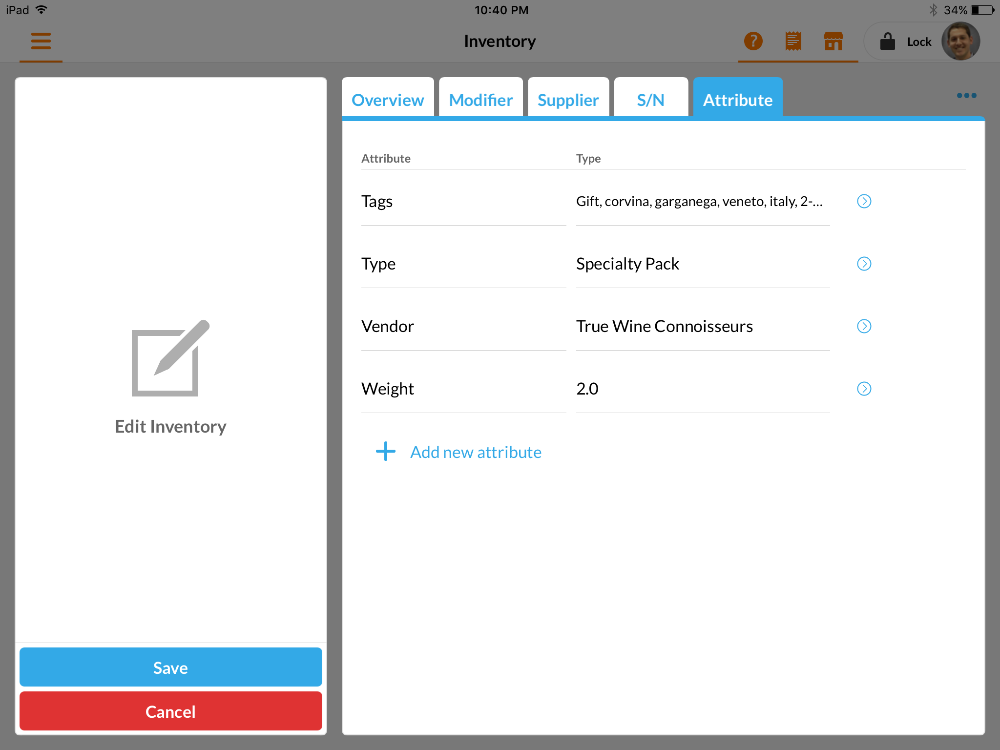
Note that any fields outside of the ones listed above will not be created for your products and must be created in Shopify directly. For example "Website SEO" fields such as "Page Title" must be edited in Shopify directly. It is important that if you do edit fields in Shopify that you edit only those fields that Bindo does not create/update directly. If you attempt to edit a field such as product name, or if you add an image to Shopify directly (both name and image are fields managed by Bindo), Bindo will subsequently overwrite your change. Make those changes in Bindo and Bindo only. However there is one exception to this rule, which is that you may choose to manage your product descriptions separately between Bindo and Shopify (Bindo product descriptions will overwrite all Shopify descriptions - you may select Yes or No).
Other important notes regarding the integration:
- Once the integration is configured any new products that you create in Bindo will be pushed to your website automatically, unless you mark those items as "In Store Only".
- Inventory quantities will stay up to date in your online store based on the quantities that are in Bindo. The default setting is to disallow orders on items where inventory is at or below 0 in Bindo. The integration currently supports a connection with inventory quantities in a single Bindo location (a multi-location integration is possible but requires additional set up, please contact us for more information).
- Orders placed online will appear in your Bindo store automatically.
- Items created in Bindo, pushed to Shopify, and subsequently deleted or marked "In Store Only" in Bindo will not be deleted in Shopify but rather marked "unpublished". Since items that are deleted in Shopify are deleted permanently we designed the integration this way to prevent accidental deletion of items. To delete an item in Shopify log into your Shopify store and delete it directly from the Shopify admin dashboard.