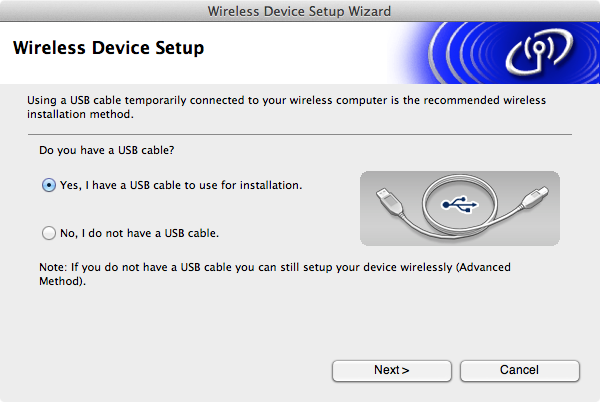Setting Up the Brother QL-710w Label Printer with a Mac
Follow these steps to set up the Brother QL-710w for use with Bindo:
- Download the correct Wireless Device Setup Wizard for your computer at the Brother Solutions Center.
- Install it and run the Wireless Device Setup Wizard for your printer.
- Plug the USB cable that came with your printer and click Next on this screen:
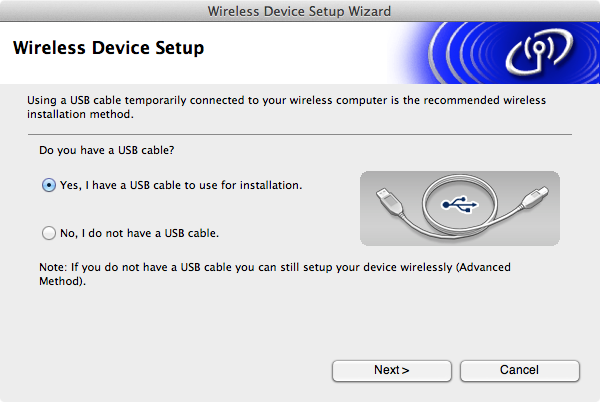
- Check the Checked and Confirmed box on this screen and click Next:

- Select your wifi network name on this screen and click Next:

- Enter and confirm your wifi password/network key on this screen and click Next:

- Click Next on this screen:

- Once your settings have been submitted to the printer, unplug the USB cable and click Finish on this screen:

- Your label printer is now set up! Now go to Bindo > Settings > Harware > Label Printer

- Tap the Gear button and select Connect

- Your printer is now connected

- Go to Bindo > Inventory > Gear button and tap Print Label to print a label