Void Payments and Sales
Use the Void Payment option if you've entered a payment on a sale and you want to cancel the payment without canceling or refunding the entire sale. To void a payment:
- Find your Sale on the Sales / Invoices page and tap on it.
- Tap on the "Payment" tab (as shown in the image below).
- Tap on the three blue dots to the right of the payment that you wish to void. Confirm that you want to void the payment by tapping "YES".
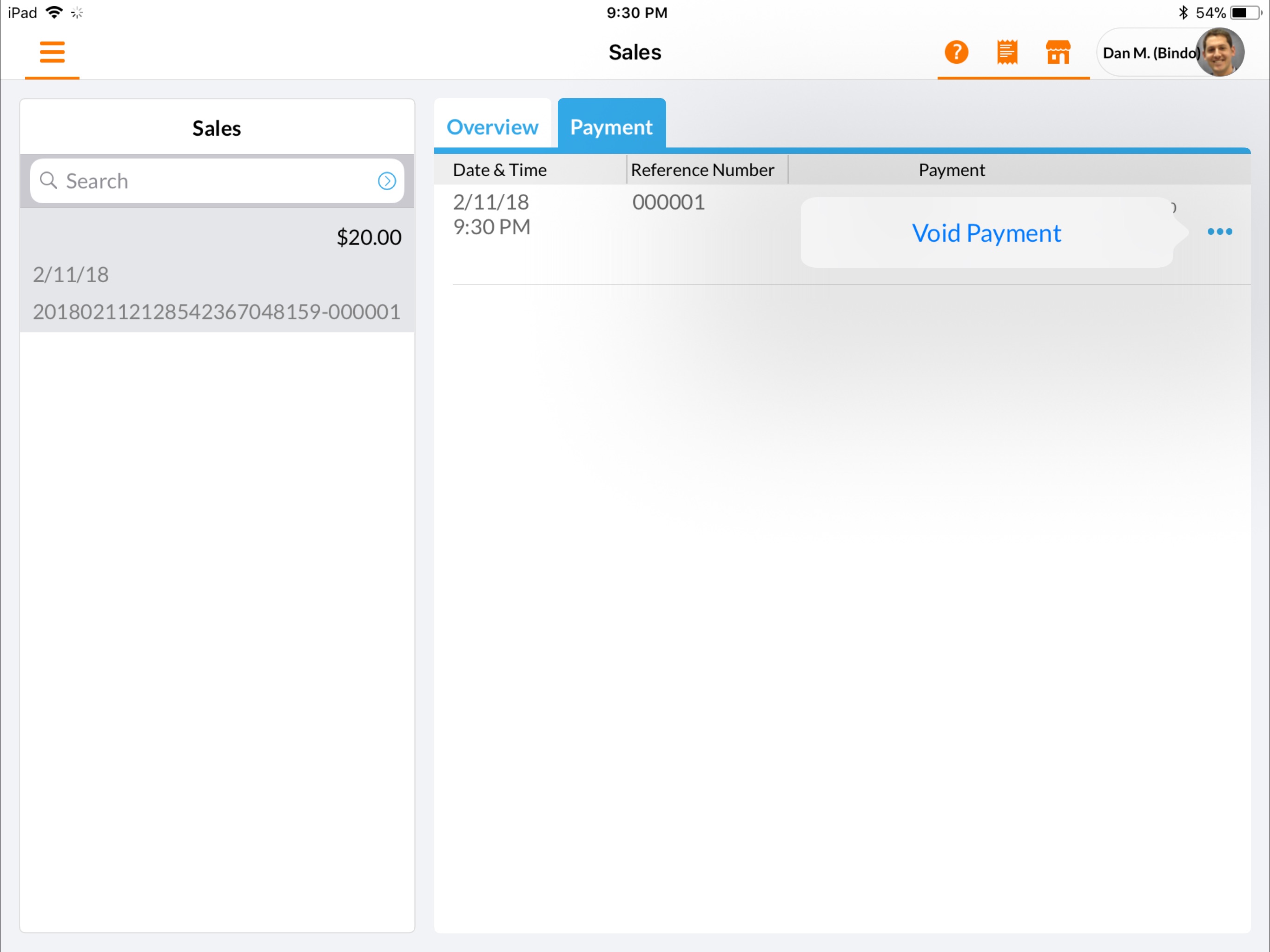
Note: After the payment is voided the sale will still be reflected on various reports as an "Unpaid" sale. After voiding a payment you should either void the sale, or re-enter a payment.
Void Sale
For a sale to be eligible to be voided all payments on that sale must also be voided (as described above). To void a sale:
- Go to the Sales page and add an "unpaid" filter to your view (by default the Sales screen displays only "Paid" sales). To view unpaid sales tap on the small blue arrow in the "Search" bar, then tap "Payment Status" > "Unpaid".

- Tap on the relevant sale
- Tap on the three blue dots at the top right corner and tap "Void Invoice". Tap "YES" to confirm.
Re-Enter a Payment
To re-enter a payment on a sale after voiding the payment:
- Return to the register screen.
- Tap on the orange receipt icon at the top left corner, a list of recent sales will appear
- Tap on the sale for which you'd like to re-enter your payment. The sale will be added to your register.
- Tap on the Charge button and complete the sale as you would normally.
