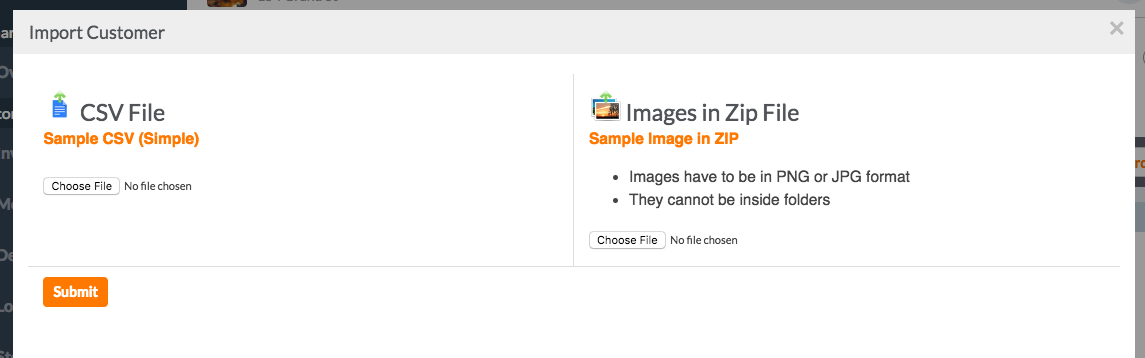Customer Importer - Bindo Dashboard
You may import customers directly into Bindo using the Bindo Dashboard importer. The following instructions provide additional information regarding the importer, but if you need assistance importing your customer list please do not hesitate to contact the Bindo Support Team.
To import your customers, please follow the steps
- 1
- Click Customers
- 2
- Click Import Customer
- 3
- Click Sample CSV (Simple)
-
- 4
-
Open Customer Import Template
You can access the downloaded spreadsheet in the browser, or by going to the downloads folder on your computer.
- 5
-
Add Customers to Importer Template
If you're adding customers to Bindo, make sure to put “add” in all the cells under the action column that have customers' information. If you already have a spreadsheet with your customer information, copy and paste that information to its respective cells/columns on the customer importer template.
- 6
-
Save Import
After completing the template save as a .csv file.
- 7
-
Submit Import
If the Import Customer pop up is not already open, click on Customer, then Import Customer. Finally, click Choose File, then select the import you saved then, click Submit.